One way is to use pan. Click the PAN icon (picture of a hand) at the top right corner
It is like the screen is very much bigger than what we see, and we drag the hand icon around, it is like dragging the whole screen to a position we want.
Another way is to first click the SELECT icon at the top right corner
Note that the screen is rectangular, not long and shallow to accommodate a really long series of blocks. There would be big empty space above or below the long series of block and you can actually make use of "programming wire" to connect programming blocks instead of connecting them by placing them together in long horizontal connected series
Note that the pointed end of a programming block are called SEQUENCE PLUG. If you click on a sequence plug, the following block will be separated by a space but the program flow continues via a connected PROGRAMMING WIRE
Now if you click the SELECTION icon to highlight the separated group of blocks and drag them below the other group of blocks, the connection Programming wire will still connect the 2 group of blocks (X connected to Y).
However, this is a bit untidy because the connecting programming wire goes through the middle of the lower group of blocks. Better to break this connecting wire and redo by clicking on the output/outgoing sequence plug to start a new connecting, drag the wire from X, down and in between the top and bottom group, then eventually connecting to Y the ingoing/input sequence plug:
In fact, if you want you can connect 3, 4, 5 rows of group of blocks one below the other:
For more detailed explanations, refer Prof, Jennifer's video (Part 3: Writing Long Programs)




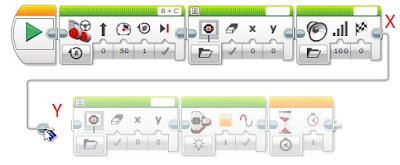

No comments:
Post a Comment